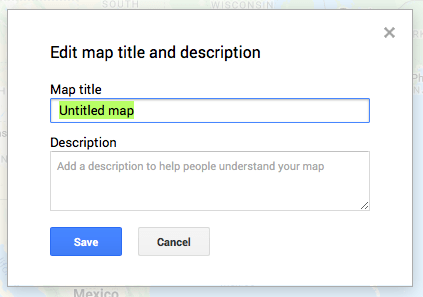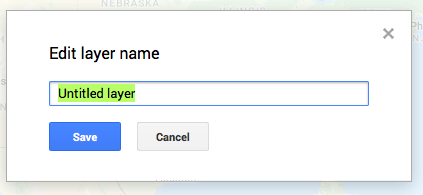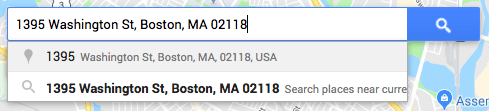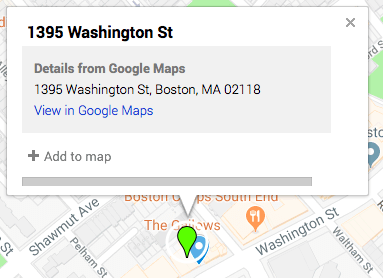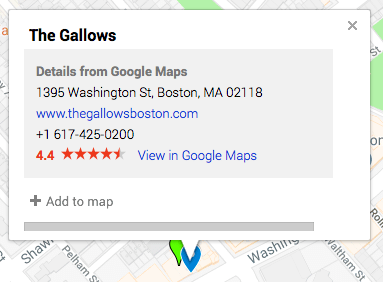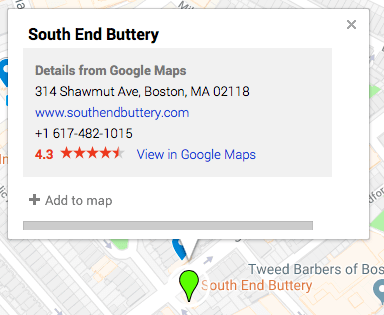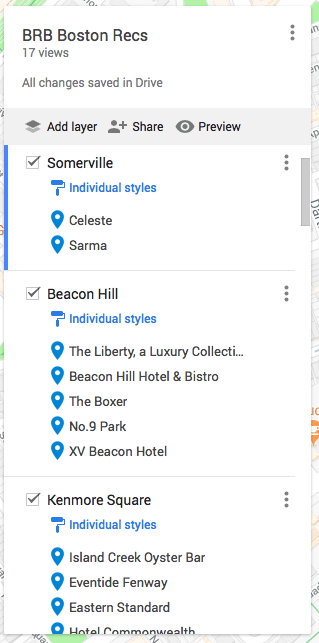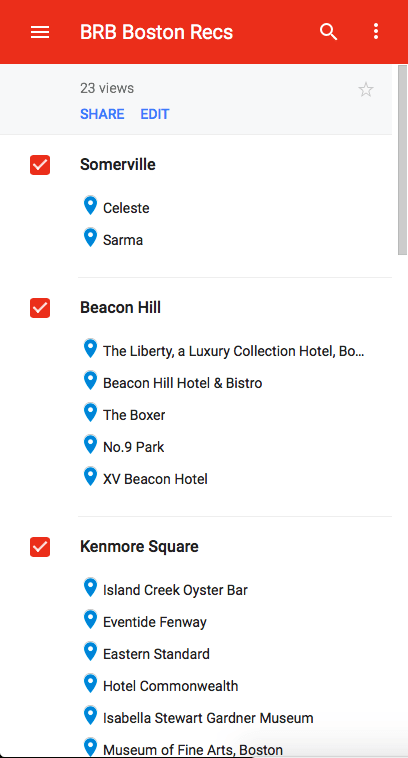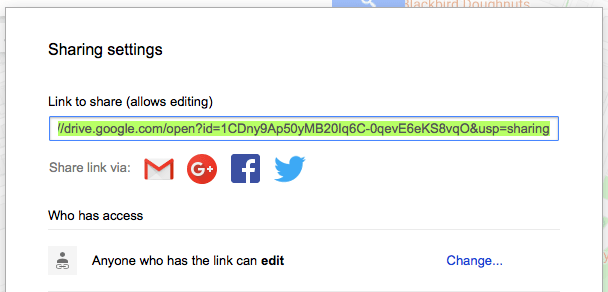Hi there! My name is Jourdan and I’m so excited to ‘e-meet’ you! Is there anything Google CAN’T do?! Bridget and I recently learned about how Google Maps can ROCK. YOUR. WORLD. when traveling. Shoutout to my high school friend, Taylor, for bringing this to our attention!How To: Create & Share Google My Maps with Pins!
If you’re heading on a trip somewhere new and have a bunch of recommendations to track–like Bridge! Or have a friend who is heading to one of your fave cities and want to send them recommendations… Let’s put a pin on it.
Using Google My Maps (you do have to have a Google account), you can create different layers on a map with different locations saved to those layers. A couple of ideas for layers are neighborhoods (like what we did for Boston) or categories (i.e. restaurants, boutiques, sightseeing). The first step is to title your map (like “Bridget in Boston”). Then go ahead and title your first layer.
There are two ways to add pins to your layers. First, you can search the street address. Then you can select the suggestion Google recommends.
An interesting discovery about searching by street address is that when you hit “enter” or search, the pin will drop on that address (duh). And you can just “add to map” and edit to add your own name. BUT since that’s the address of the restaurant (or whatever) you want to save, you can also click on the location’s Google pin once it’s on the map and “add to map” that way.
Another way to search and “add to map” is to search for the location by the name itself! Once you select the location and it pins on the map, you can “add to map.”
Here’s a little pic of what your layers and pins should look like while editing:
And then here’s what they’ll look like when you’re all done:
Once you have all of your pins saved to all of your layers, you’re ready to share! Because My Maps is Google and therefore awesome, the maps/layers/pins save as you go. You’ve worked hard, you’ve done the leg work–time to show it off! Under your title, click “Share” (it has the person with the plus sign by their head). You can invite people via email, but we thought it was easier just to share with the link!
Now, about viewing the maps! If you own the map, you can definitely view it in the Maps app! Open the app, and in the menu go to “Your places.” Tap “Maps” and you should see the map you just saved and created.
If you’re sending the map to someone, this is how you can tell them to view it! Option 1: If they use the link you sent them, the map will automatically open in their browser (phone or computer, same diff). Option 2: (Eventually) getting it to open in their Maps app. This is tricky. First you’ll email them the link. Then they’ll open it in their mobile browser, which should automatically redirect to the Drive app. They may have to log in to their Google account in the browser before it auto directs to Drive. Once the map opens Drive, it should then redirect to Maps app. Sometimes it will just show the map view in actual Drive–but you can still use it their. Or you can head to Maps and it should be there after it opens once in Drive! You just need to make sure that their same Google account is signed in to the mobile browser, Drive app, and Maps app. Once everything is synced up, they should be able to open Maps app, go to “Your places” and then the map should be under “Maps.” Full disclosure… It took me a couple of times to get this part working smoothly! Bridget ended up using the mobile browser version in Bah-ston, though, and it worked perfectly!
Oh! One more thing! You can “uncheck” layers you don’t want to see at that time. So like if you’re in one certain area and only want to see what you have saved for that ‘hood, you can “uncheck” all the other areas so you don’t get overloaded! Same for if you only want to see “sightseeing” because your boyfriend doesn’t want to go to any more boutiques. You get the picture!
Whew. Okay, y’all. I think that’s everything! We hope this is a useful tip for you! I know I’m super pumped to use My Maps again when my sister comes to visit me in Dallas!
Xoxo,
J
PS – Want to check out the Boston My Maps Bridget used on her trip? It’s full of all the AMAZING recommendations from YOU GUYS! Click this link to be able to open the map (in Drive) and then save to your My Maps using the steps above!